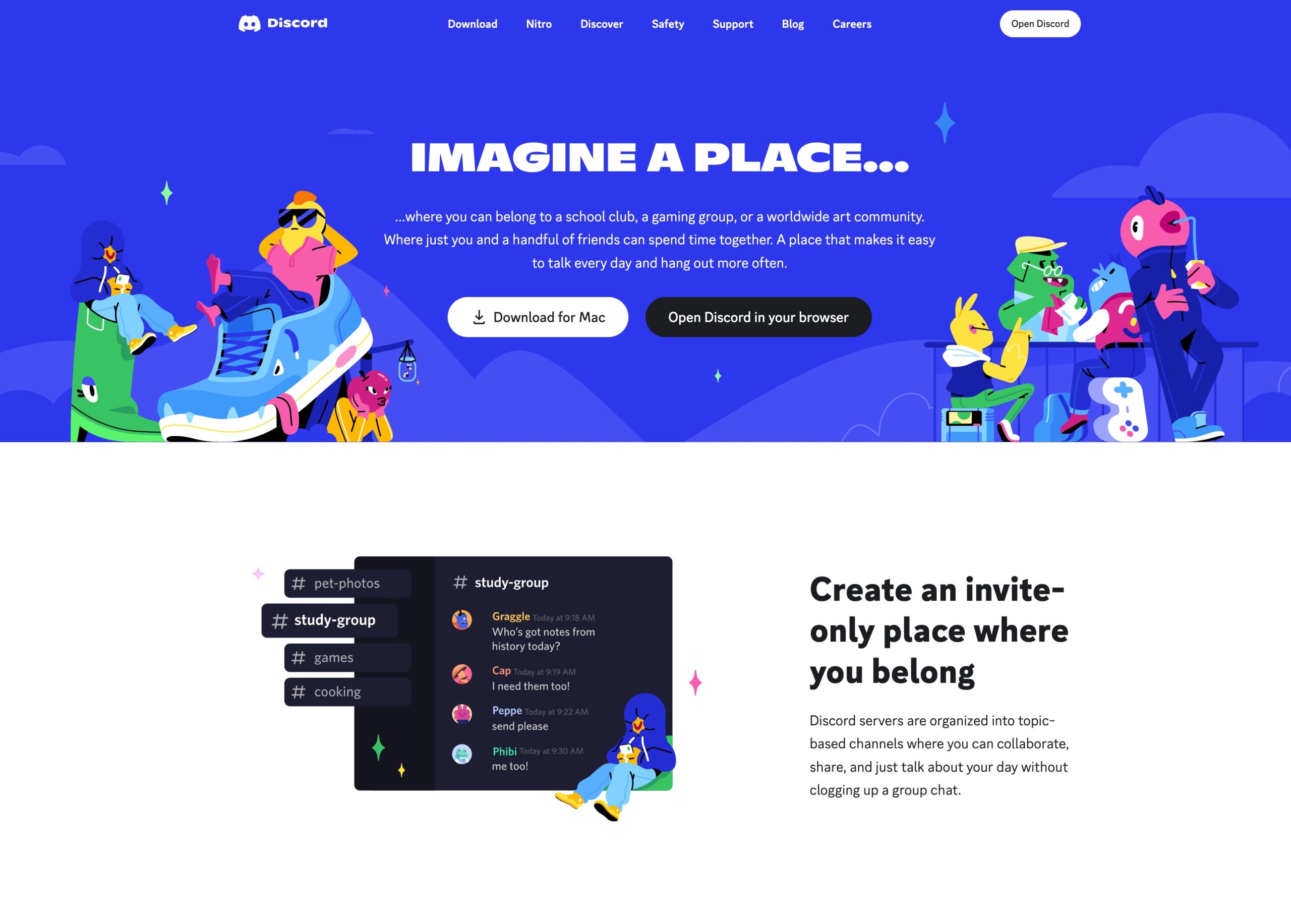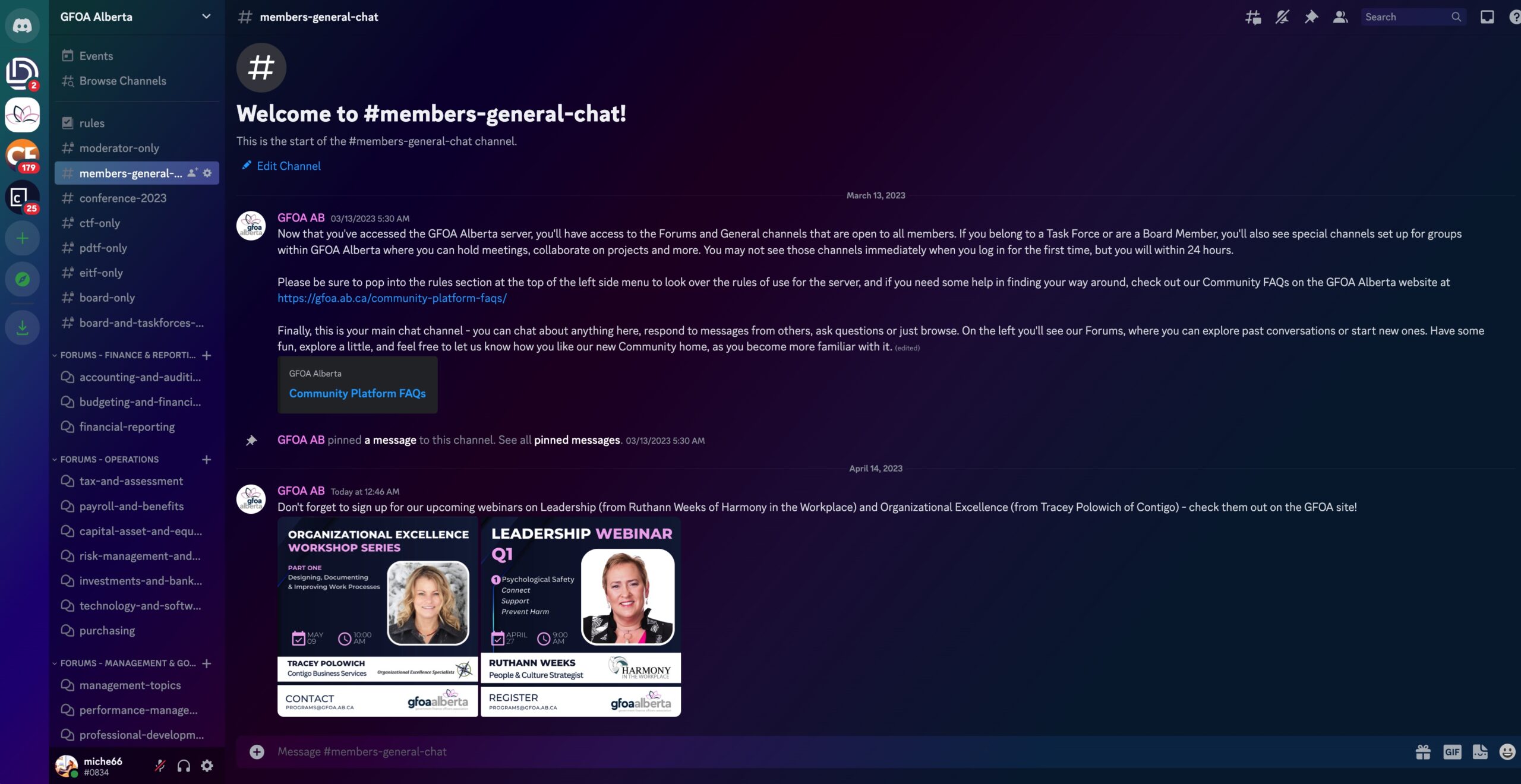GFOA ALBERTA
Discord Discussion Forums FAQs
Search the GFOA AB Discord Discussion Forum FAQs
Need help joining the GFOA Alberta Discussion Forums on Discord? Here’s your one-stop shop for all things GFOA! Have a look through our FAQs below, and if you still can’t find an answer, feel free to reach out through the contact form at the bottom of the page – we’re always here to help! And check back often – we’ll be adding more information to the knowledge base all year!
GFOA Alberta Discord FAQs
How to Create A Discord Account
Create Your Account
You can create your account on the Discord registration page, or in the app.
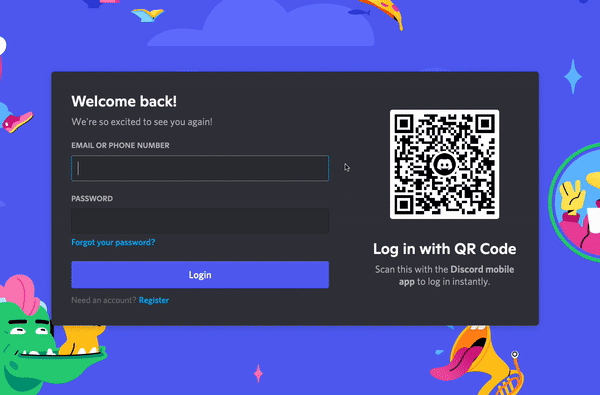
Claim Your Account
You’ll be able to enjoy all of the chat functions Discord has to offer, but it’s important to claim your account by verifying your email address. This will ensure that you keep your username and Discriminator (those four digits next to your user name), as well as remembering all the servers you’ve joined!
To claim your account, simply check the email that you used to create your account. If you do not see an email, simply press the Resend button in the orange banner at the top of the app:

Press Verify Email in the delivered email, and you’re good to go!

Verify Your Phone Number
Additionally, you can also verify your phone number to your Discord account!
To start the phone verification process, head into your My Account tab in your User Settings. Then press the Add button right beside the Phone Number section!
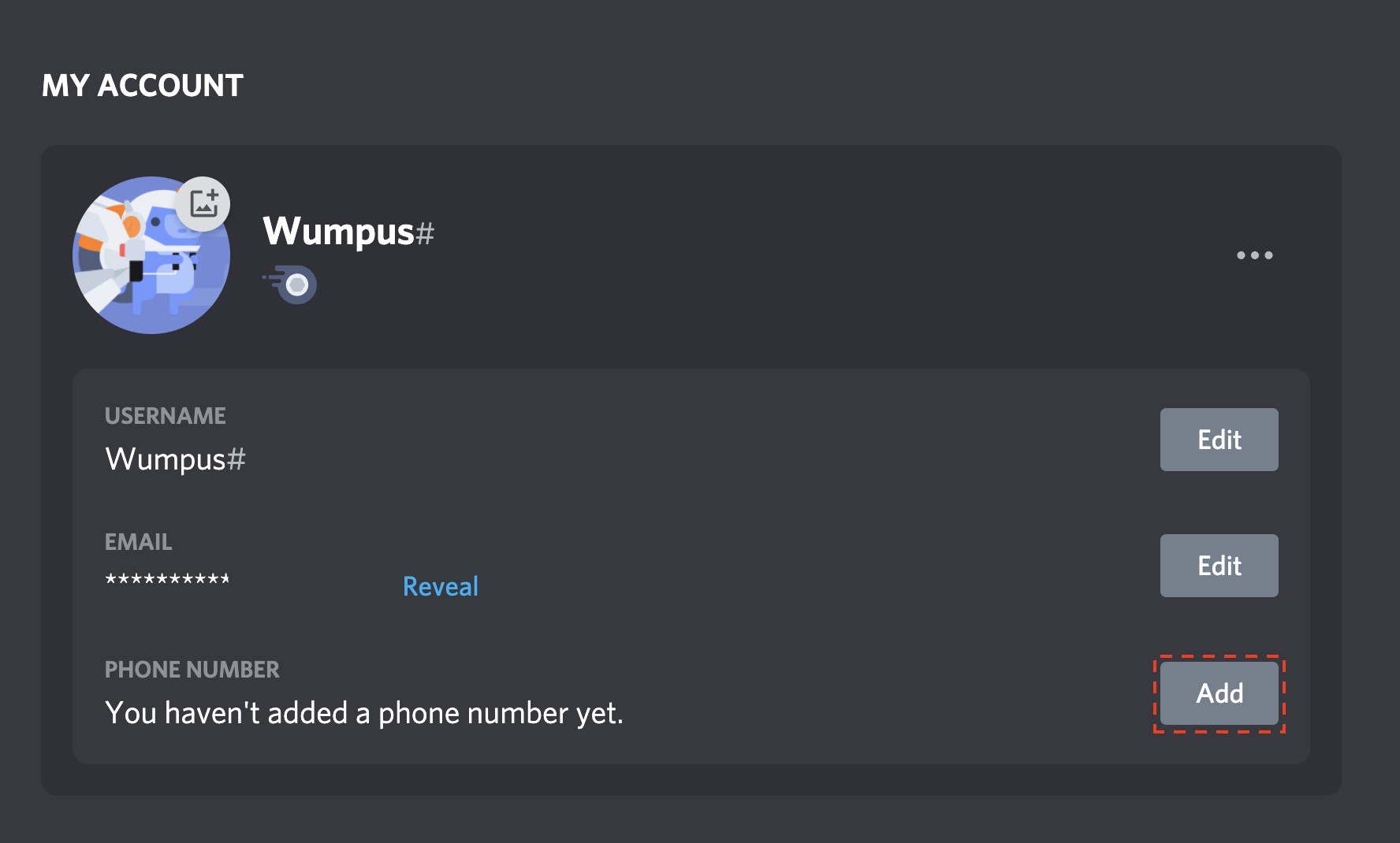
Once pressed, you’ll be able to directly enter your phone and then press “Send” once you’ve entered in your number! (Note: Make sure to select the correct country code!)
You’ll then receive a text message to your mobile device which will have a 6 digit code! When you receive the code, type those 6 digits into the menu!
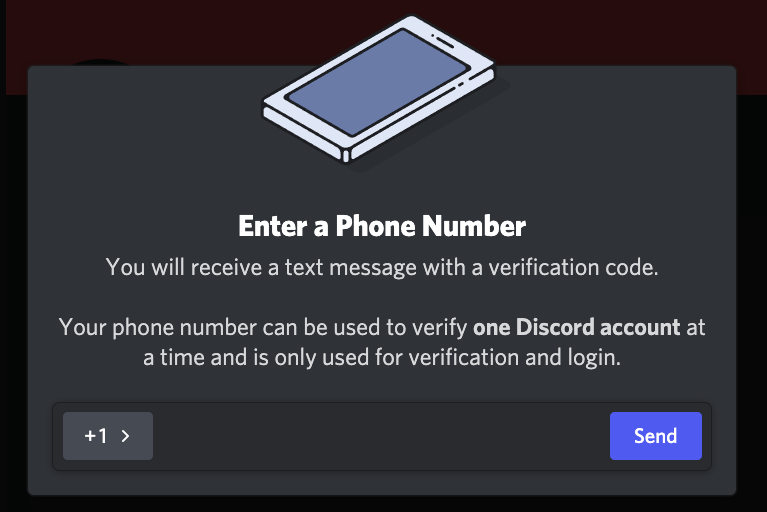
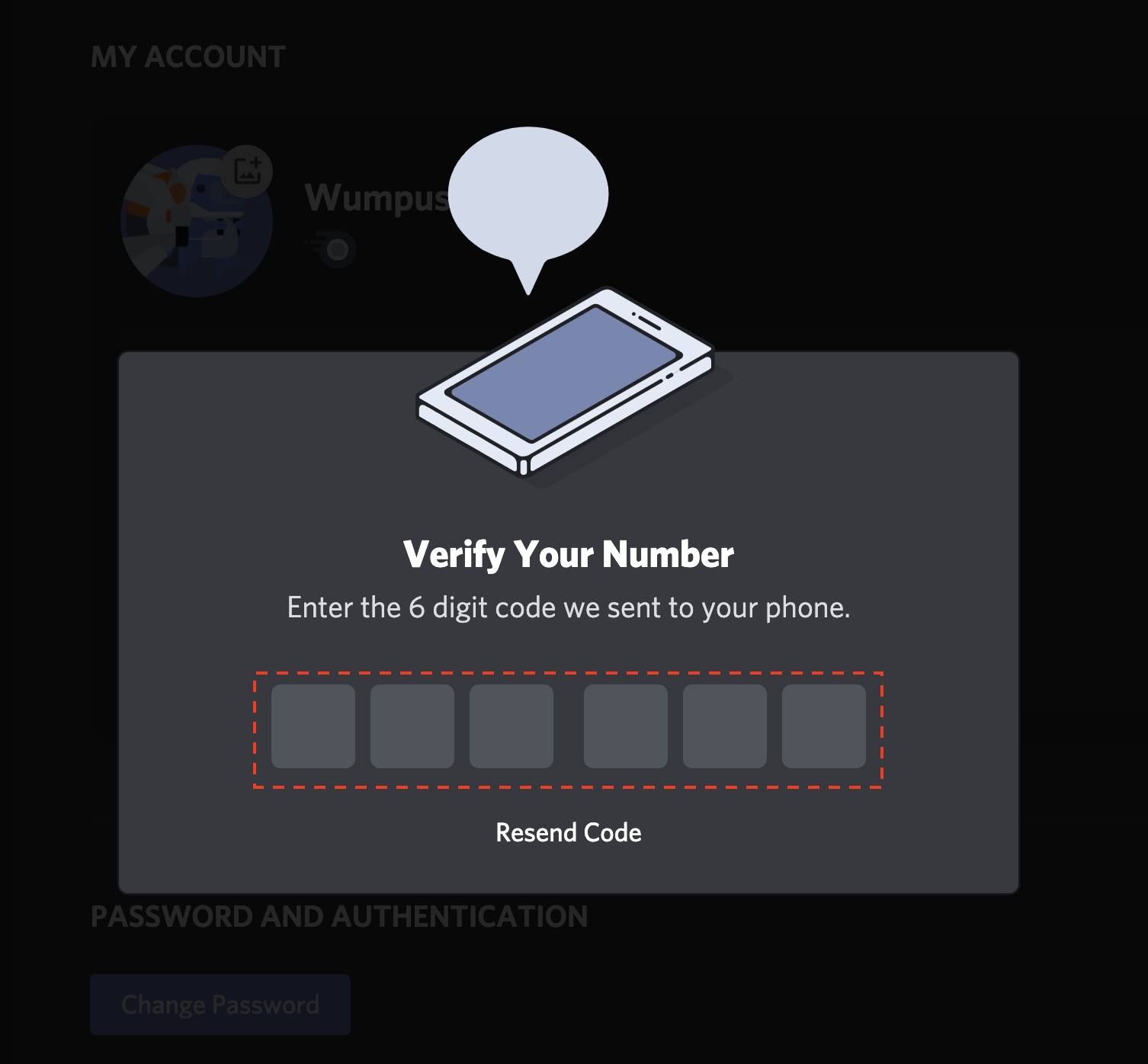
Last but not least, to confirm your changes, you’ll need to enter the password to your account, and then press the Confirm button.
And then your phone number will be officially verified to your Discord account!
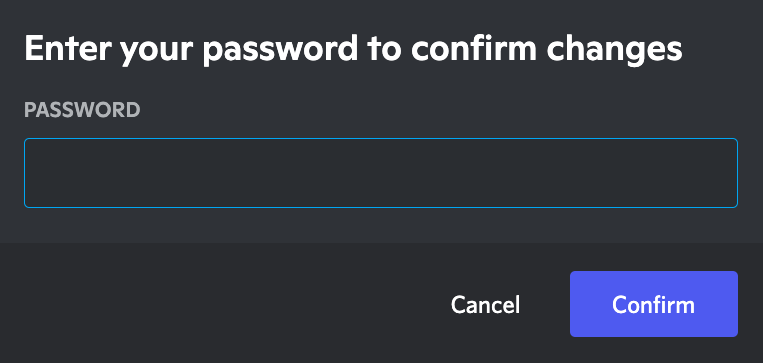
Let’s Get Down To Business
Now that you have the app and your account, it’s time to dive into some basics!
How to Access The GFOA Discussion Forums
If you’re here, you’ve probably gotten through the installation process and set up your account on Discord.
You can join multiple servers on Discord, but we’ll be conentrating on the GFOA Alberta server.
To join the GFOA Alberta Discussion Forums server, you’ll need to use the invitation link you received via email, or you’ll also find it in your Member Account when you log into the GFOA Alberta website.
What is a Server?
Think of any server you join as a giant tree house – each channel within a server represents another room within your tree house that you can chat with your friends!
Servers act as individual hubs split into two parts: text channels and voice channels.
Server List
The column on the very left-hand side of your Discord app is your server list. Any time you add a server, you’ll see it pop up as a small circular icon in this list, and they’ll show up vertically:
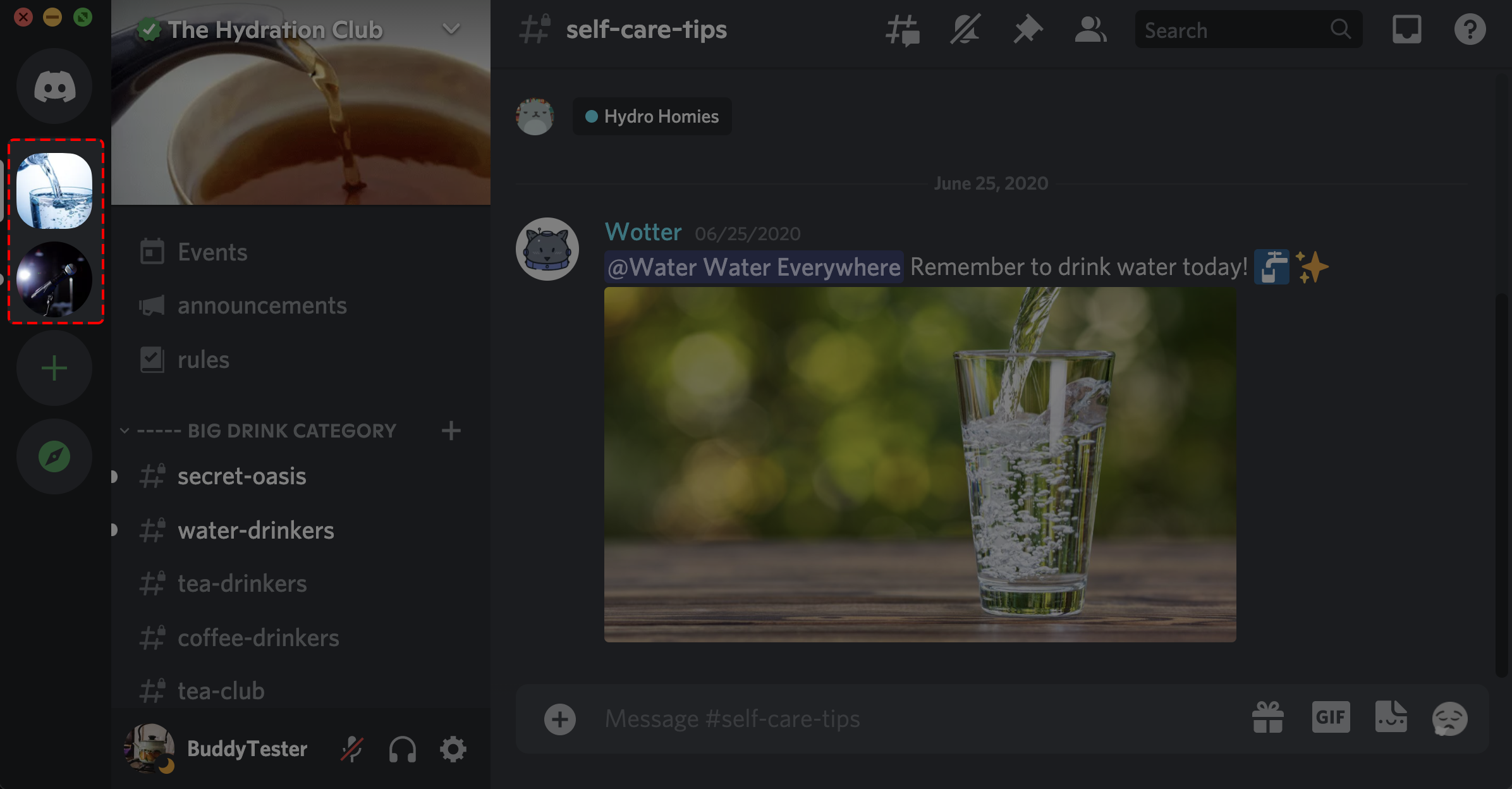
Pro Tip:
– You can rearrange your server list by dragging server icons up and down.
Join A Server
To join the GFOA Alberta server, press the Join a Server button, paste the link from your invitation email, and press Join Server:
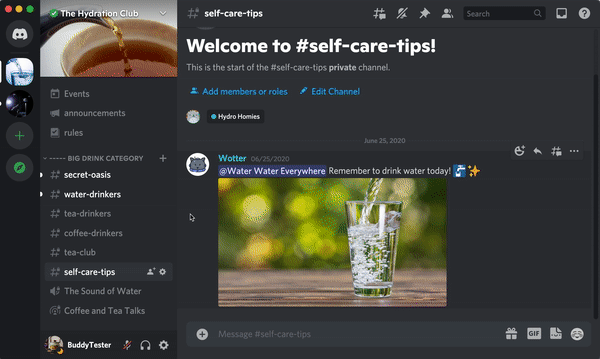
Server Cap
Users can join/create up to 100 Discord servers.
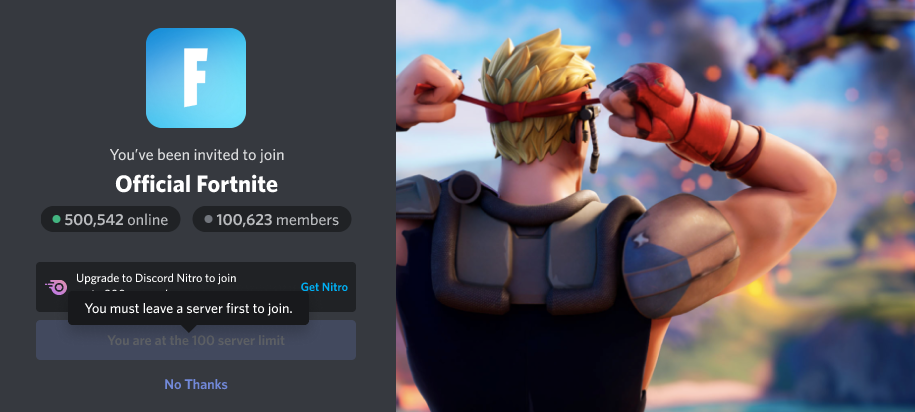
Let’s Keep This Ball Rolling
You are now in a Discord, so what’s next?
How to Use Discord in Your Browser Window
You don’t actually have to install an app to use Discord – you can use your browser to access Discord and interact with the GFOA Alberta community. To access Discord using your browser, simply create your Discord account (it’s free!) using the Invitation Link you received in your member email, and bookmark the GFOA server page when you enter the server. Then, you can click your bookmark to go to the GFOA Alberta Discord server anytime.
How to Install Discord on Your Windows Desktop
When using Discord, we recommend using our desktop clients for the best experience.
Windows
To download the Desktop app for Windows, first head over to the Download Page in your preferred browser.
1. Press the Download for Windows button.
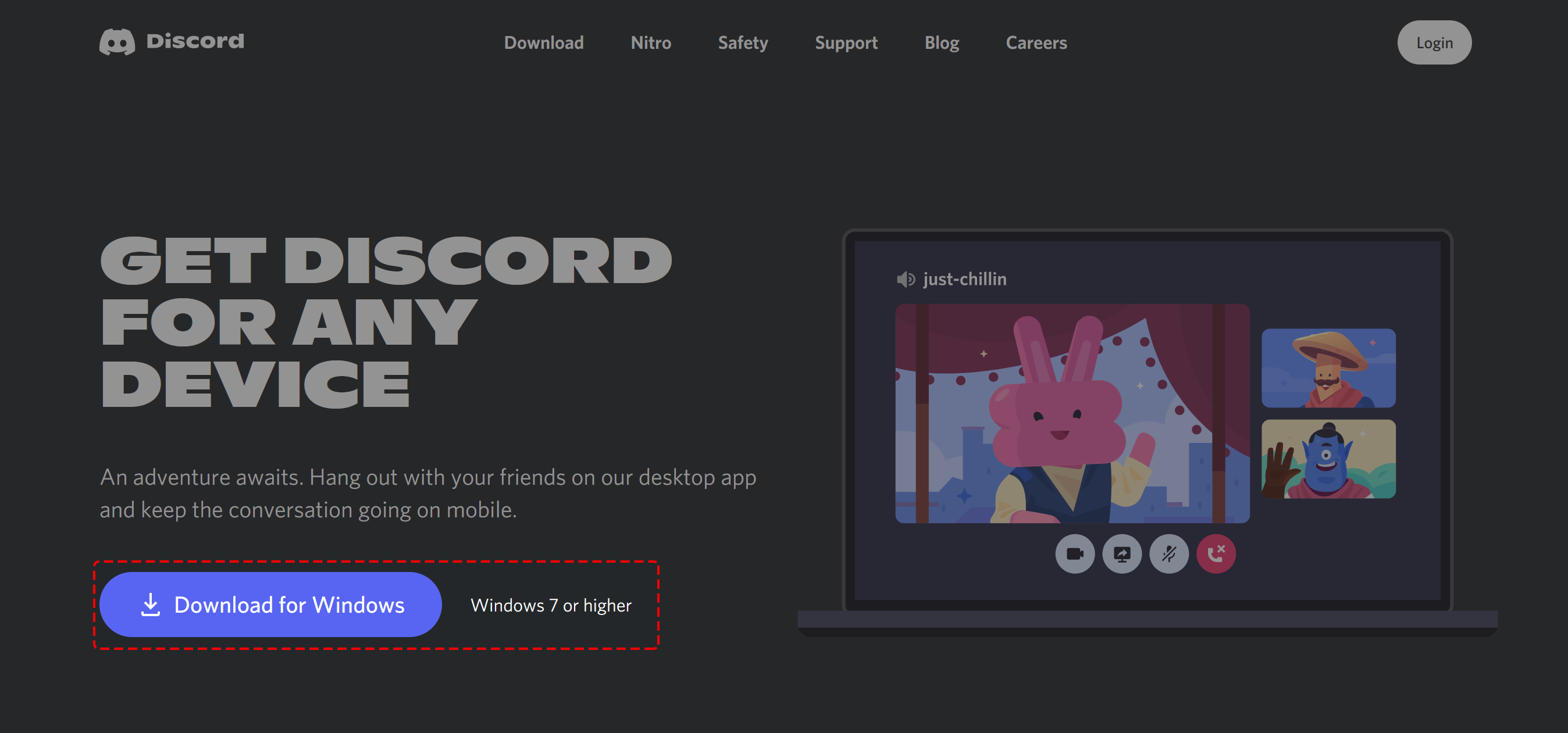
2. Follow your browser’s prompts to save and open the DiscordSetup.exe to start the installation process.
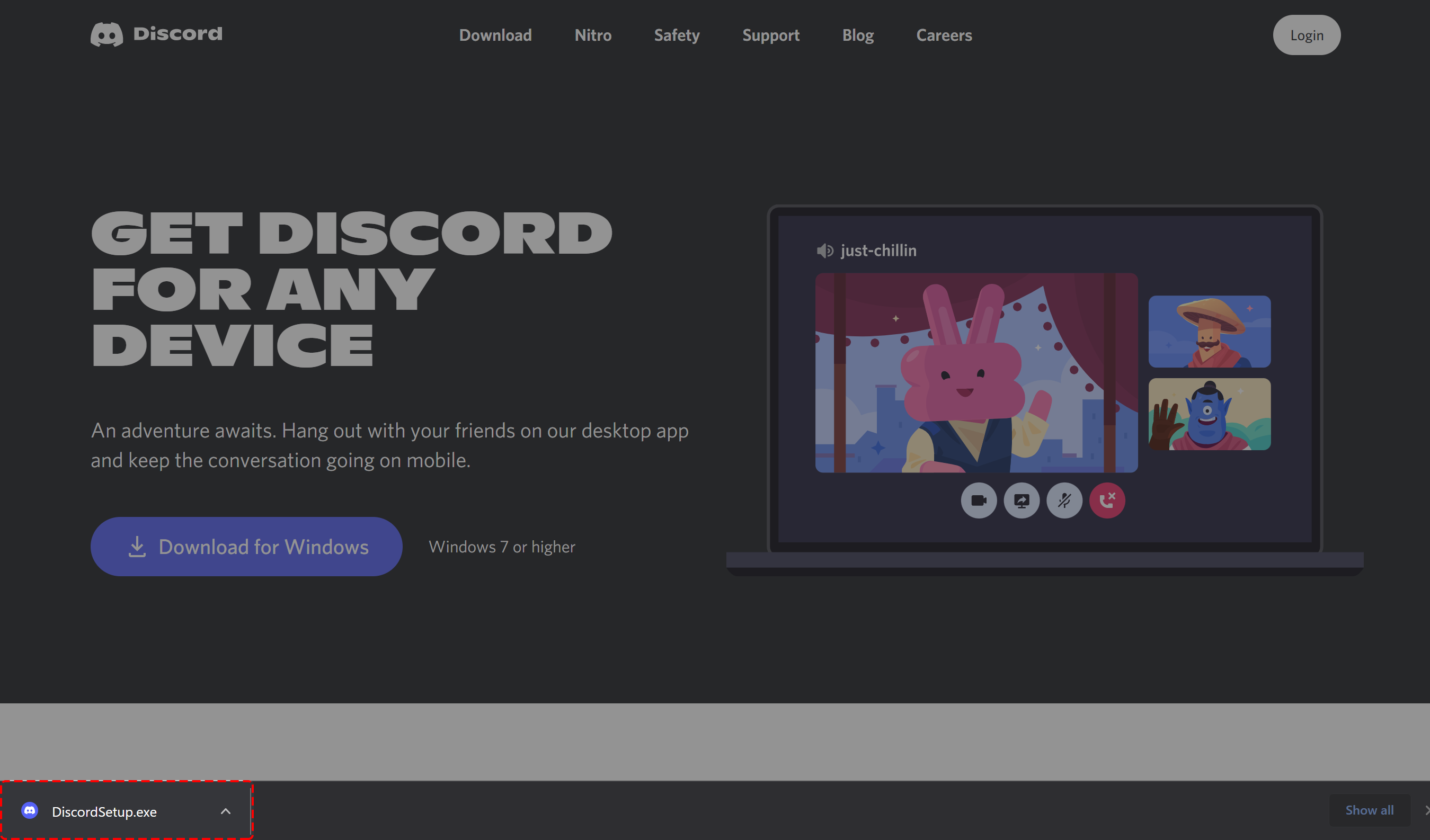
Whoa… I Just Installed Discord
Now that you have the app installed, it’s time to create your Discord account!
How to Install Discord on Your Mac Desktop
When using Discord, we recommend using our desktop clients for the best experience.
Mac-OS
To download the Desktop app for MacOS, first head over to the Download Page in your preferred browser.
1. Press on the Download for Mac button.
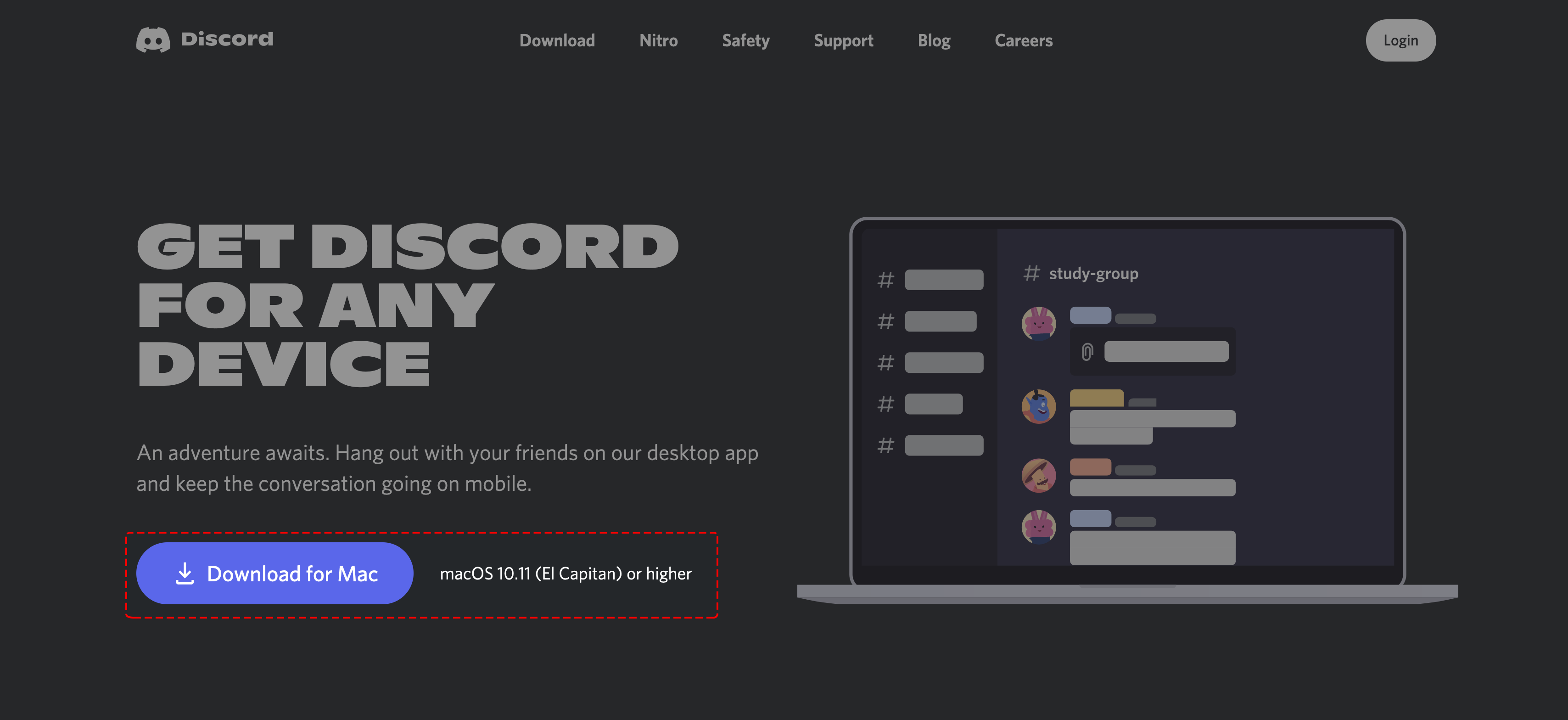
2. Choose to open the Discord.dmg file and press OK.
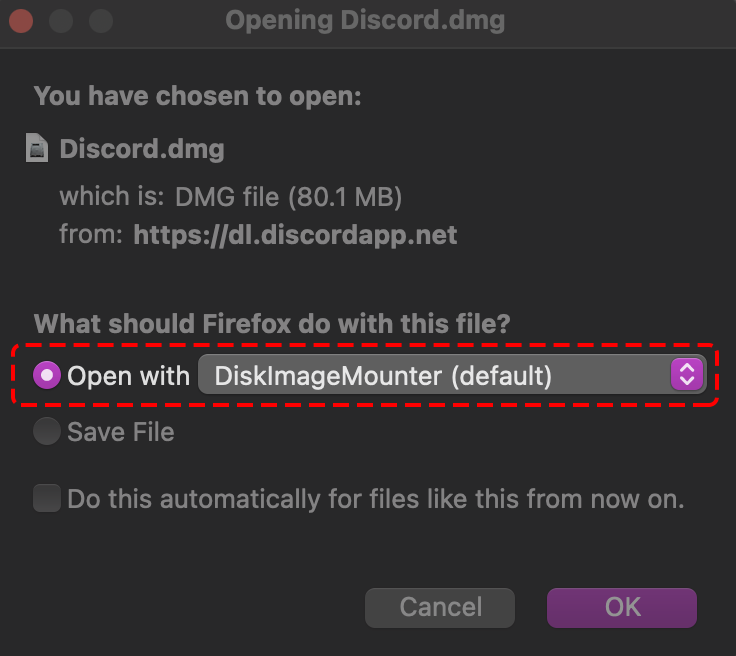
3. Drag the Discord logo and drop it over the Applications folder in the pop-up window.
![]()
Now that you have the app installed, it’s time to create your Discord account!
What's On the Menu in the GFOA Server?
So You’re In!
Now that you’ve accessed the GFOA Alberta server, you’ll have access to the Forums and General channels that are open to all members. If you belong to a Task Force or are a Board Member, you’ll also see special channels set up for groups within GFOA Alberta where you can hold meetings, collaborate on projects and more. You may not see those channels immediately when you log in for the first time, but you will within 24 hours.
So what DO you see when you log in for the first time?
When you join the server for the first time, your first step is the members-general-chat channel, where you can talk with anyone about anything municipal finance, GFOA Alberta or finance industry in general. You’ll have a menu on the left with all of the channels and forums available to you, and at the bottom of the screen you’ll have a chat box where you can write and post into the stream.
Feel free to explore, read the forums, leave messages, questions links to interesting news and more. You can also browse the members online by clicking the people icon at the top right, and you can direct message anyone on that list as well.
Questions? Type them in the members-general-chat window and add @moderator so we see it right away.
How to Send Messages Within the GFOA Community
Now that you’re on the GFOA Alberta Discord server, it’s time to figure out how to communicate with other users! One of three main ways to communicate is by writing in text. Here’s how to send a message!
The Chat Bar
Whether you want to send a message, post memes, or express yourself with some spicy emojis 🔥, you can do all that with the handy dandy Chat Bar!

Let’s introduce the many features within the Chat Bar!
Attachments
You can attach images, videos, and any other files by clicking the “+” on the left side of the Chat Bar.

Additionally, you can also drag and drop files directly into Discord
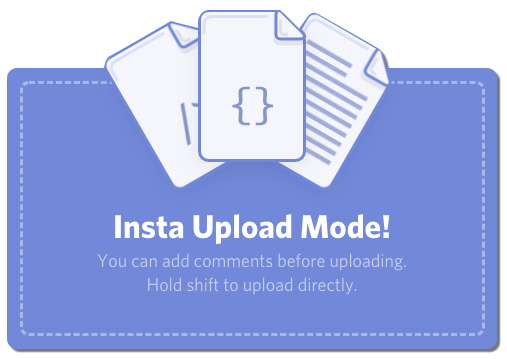
Now you can upload as many pictures of your cat to your heart content!
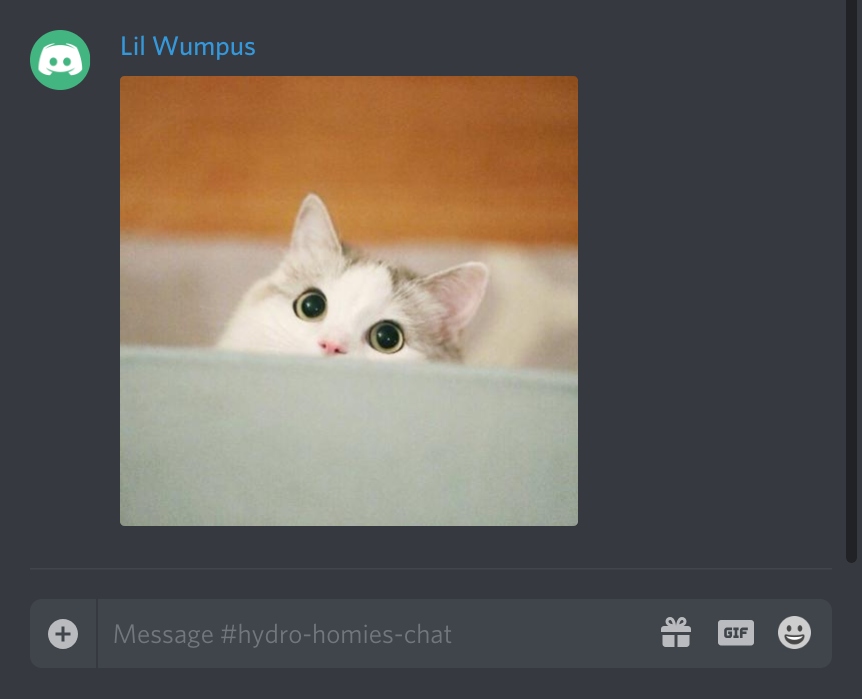
Message Box
This is where you type all your amazing messages to your friends!

Character Limit
The character cap per message is 2000. Messages with more than 2000 characters will be converted into a text file.
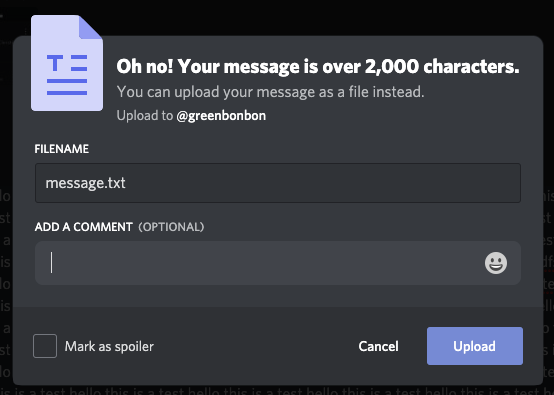
That’s It!
You are now a message sending master! Just remember, with great power, comes great responsibility!
How to Reply During a Conversation
What Is The Reply Feature?
The reply feature lets you respond to a piece of conversation in the channel without having to recapture the context. This is especially useful in conversations that can get very noisy or move very quickly when multiple people are engaging at the same time.
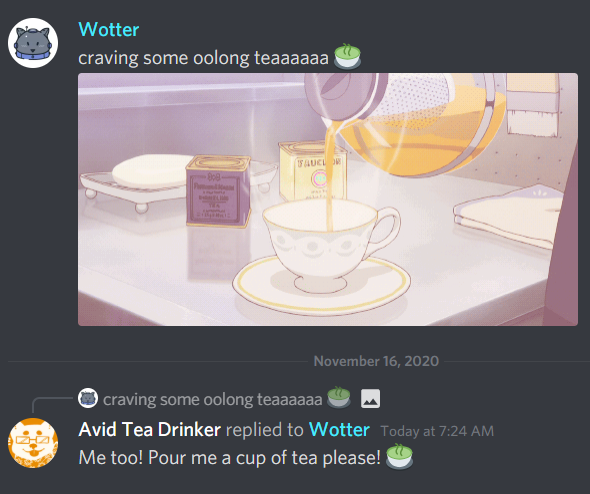
How Do I Use The Reply Feature?
Desktop
To reply to a message directly, simply click on the Reply button when you hover over a message.
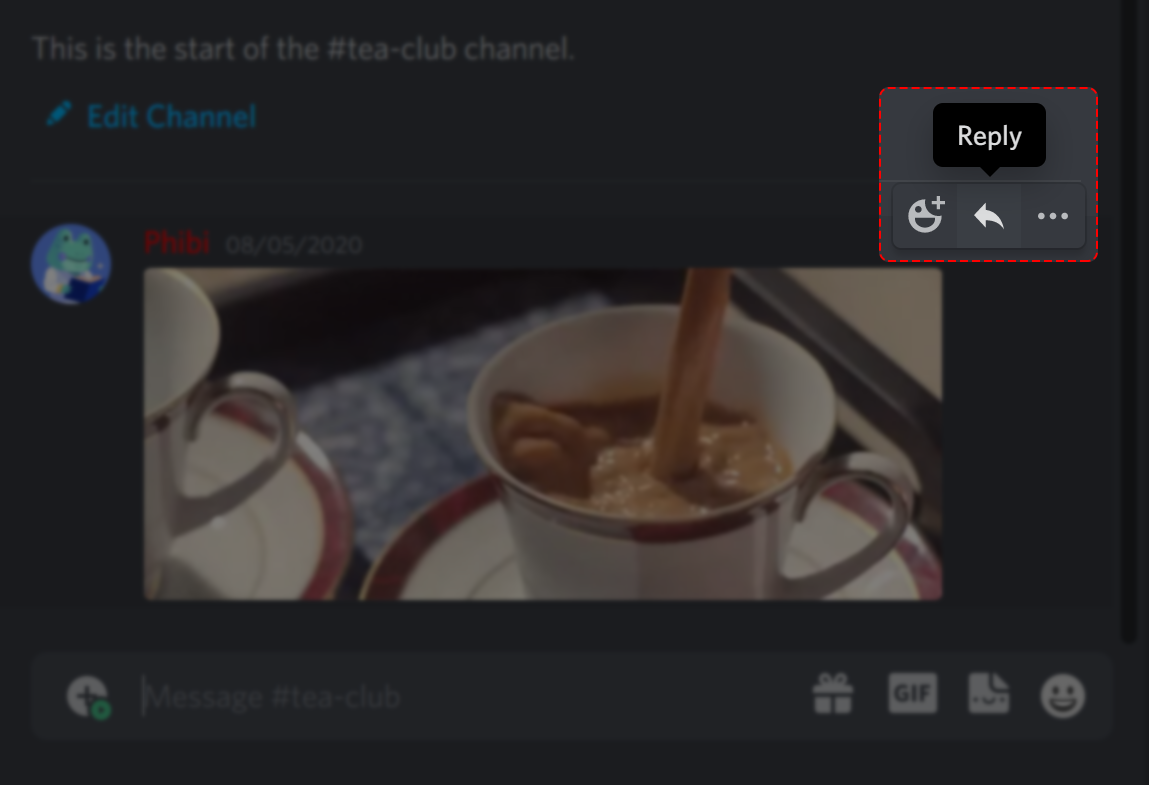
You can also access the reply feature by clicking the three dots on the side of the message or by right-clicking the specific message.
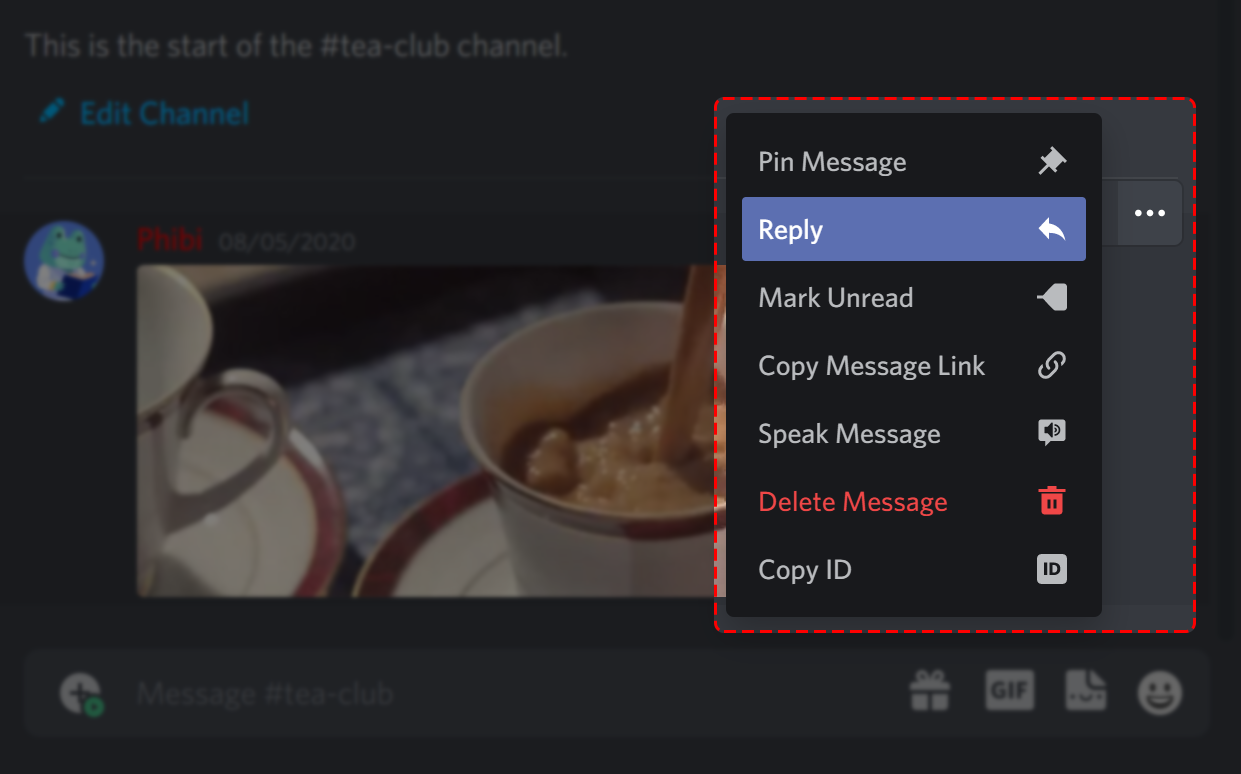
Mobile
To reply to a message directly on mobile devices, long press a message and tap on the reply button.

Reply Ping Toggle
Replies will ping the recipient by default. You can toggle this off by clicking
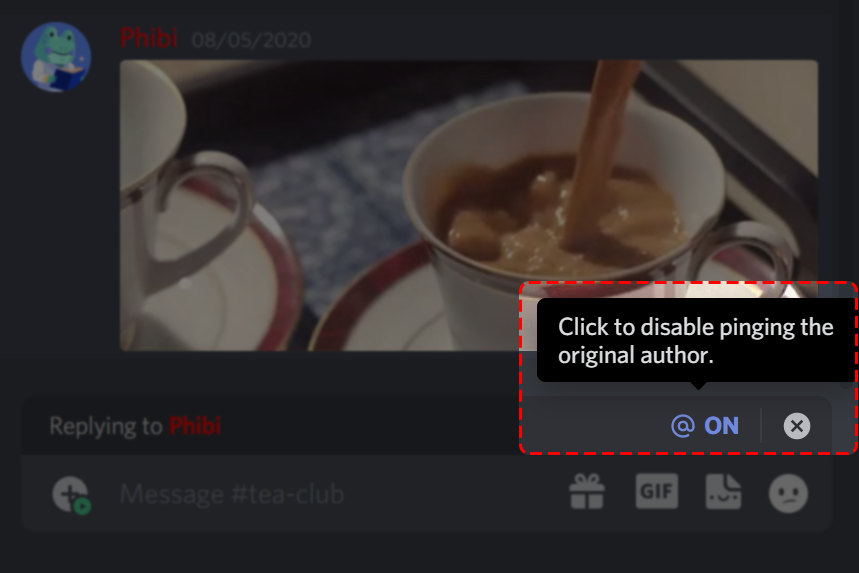
ON
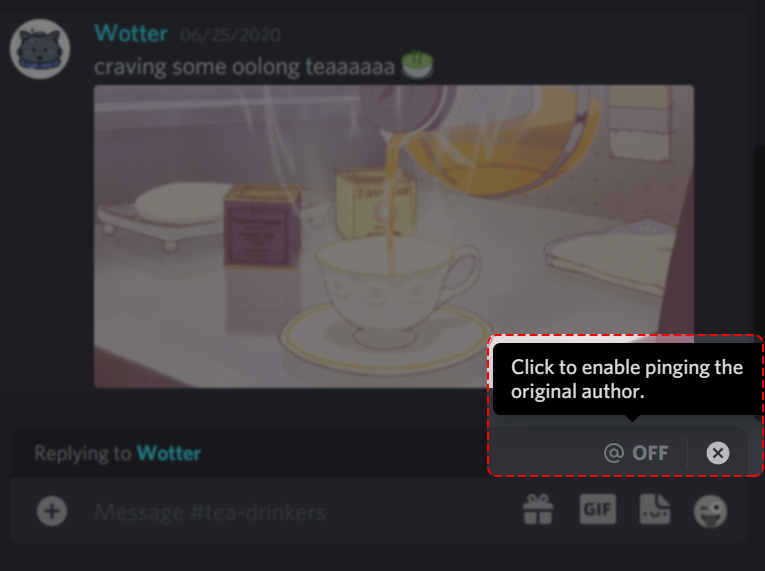
OFF
How to Use Text Channels
Text channels, distinguished by the # symbol (also known as the pound sign, hashtag, or octothorp!) in the channel list of a server, are where a lot of text communications will take place!
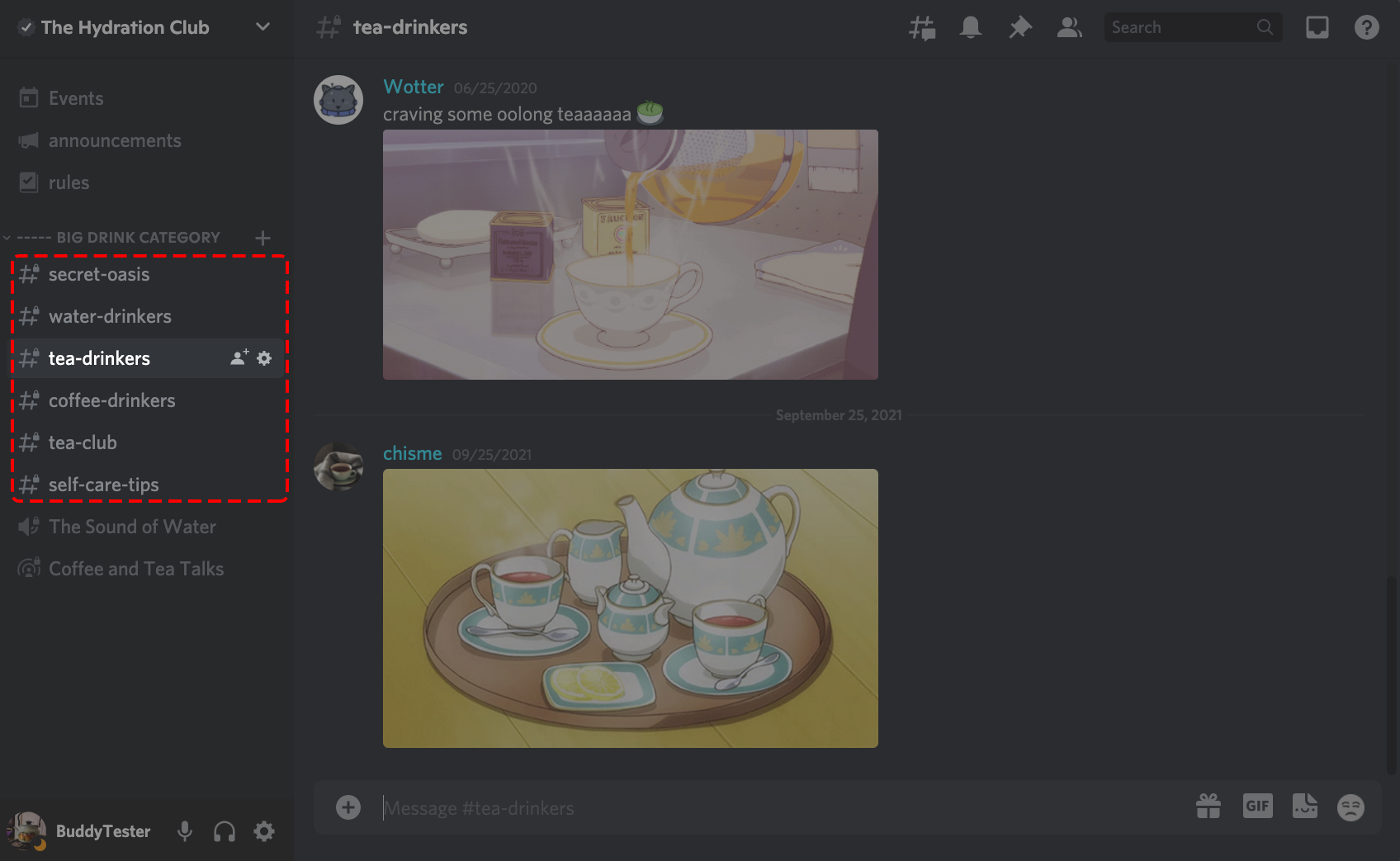
When you want to utilize text channels, here are a few things to keep in mind:
- Selecting a channel in the left-hand panel will highlight it and bring the channel’s content to the main view of the Discord client.
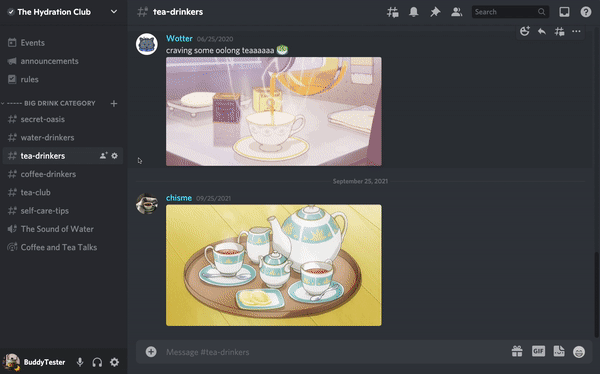
- Enter your message in the text box at the bottom of the client and press the Enter key to send the message to the text channel.
- You can also send GIFs, stickers, emojis, and gifts through the text box.
- You can interact with already-sent messages in the text channel by adding a reaction, creating a thread, replying directly to a message, and more, depending on the permissions allowed to you or the role(s) you have in the server.
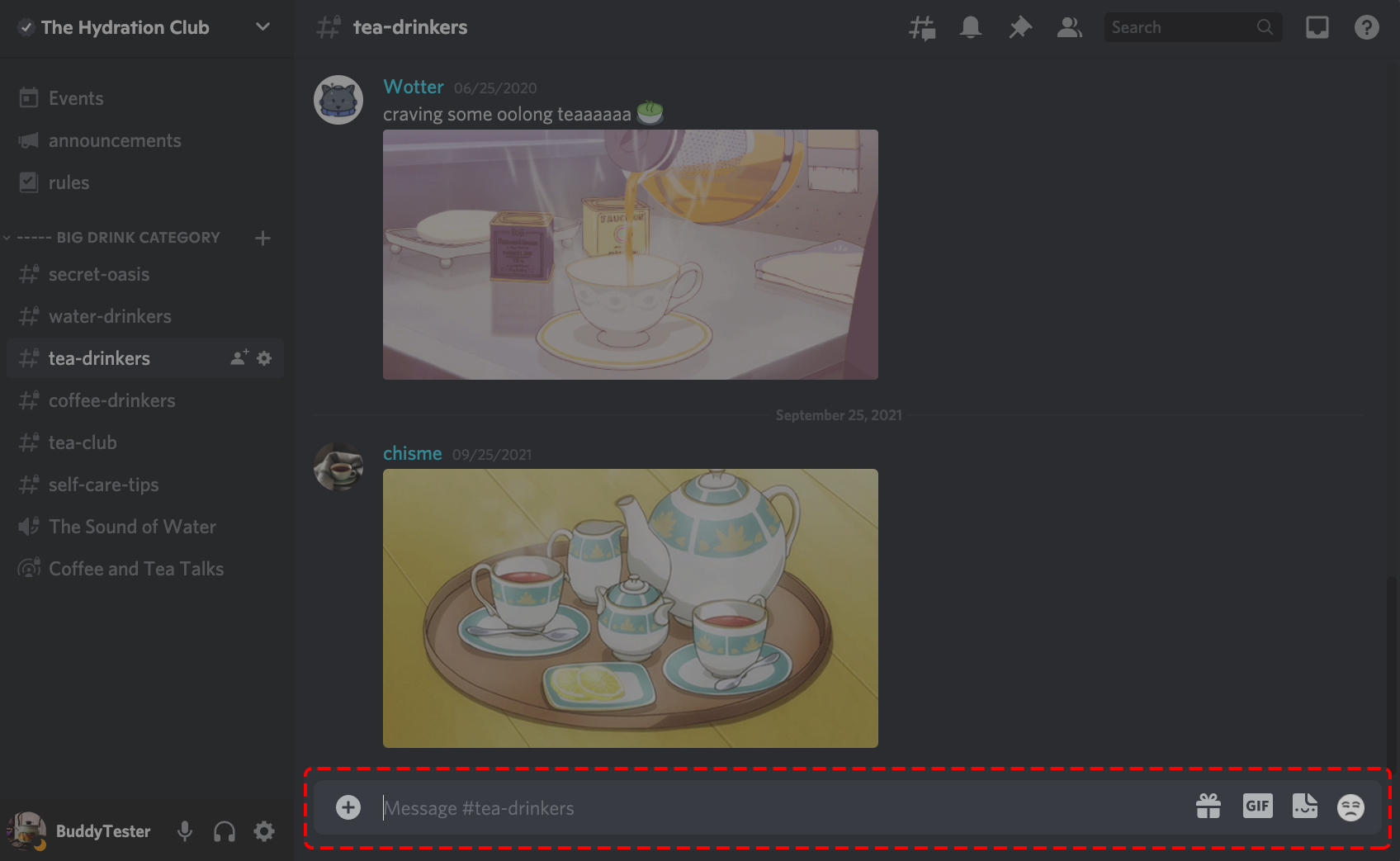
If you find that you can’t interact with a text channel with specific actions, it may be because you don’t have the permissions for that server.
How to Change My Interface from Dark to Light
Not into the dark background that Discord defaults to when you start? You can change to a white background anytime.
How To Change From Dark to Light
Step 1: Go into your User Settings by clicking the Cog/Gear Icon (⚙︎) at the bottom-left part of the app
![]()
Step 2: Navigate to the User Profile tab
Step 3: Scroll down to App Settings and click Appearance
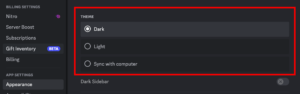
Select the Light Radio button, then click the X – Escape button at the top right of the page to save your change and exit out.
Easy Peasy!
How to Change My Avatar
Want to personalize and customize your profile for how it appears to other Discord members? If so, follow these instructions below!
How To Change Your Avatar
Step 1: Go into your User Settings by clicking the Cog/Gear Icon (⚙︎) at the bottom-left part of the app
![]()
Step 2: Navigate to the User Profile tab
Step 3: Press either Change Avatar button
![]()
About Us
GFOA Alberta is a professional organization whose purpose is to enhance the practice of governmental finance in the Province of Alberta. Our objectives include:
- Promote networking opportunities for all government finance officials within all levels of government
- Support and promotion of Provincial, Canadian and International GFOA Conferences and training programs
- Communication with membership on financial issues
- Liaison with Municipal Affairs
- Enhance the profile of GFOA Alberta.
Our Association is affiliated with the International Government Finance Officers Association (GFOA) and maintains contact with its staff to promote training opportunities and participation in annual international GFOA conferences.
Quick Connect to GFOA Alberta
Please select a valid form
Quick Connect to GFOA Alberta
About Us
GFOA Alberta is a professional organization whose purpose is to enhance the practice of governmental finance in the Province of Alberta. Our objectives include:
- Promote networking opportunities for all government finance officials within all levels of government
- Support and promotion of Provincial, Canadian and International GFOA Conferences and training programs
- Communication with membership on financial issues
- Liaison with Municipal Affairs
- Enhance the profile of GFOA Alberta.
Our Association is affiliated with the International Government Finance Officers Association (GFOA) and maintains contact with its staff to promote training opportunities and participation in annual international GFOA conferences.
Please select a valid form